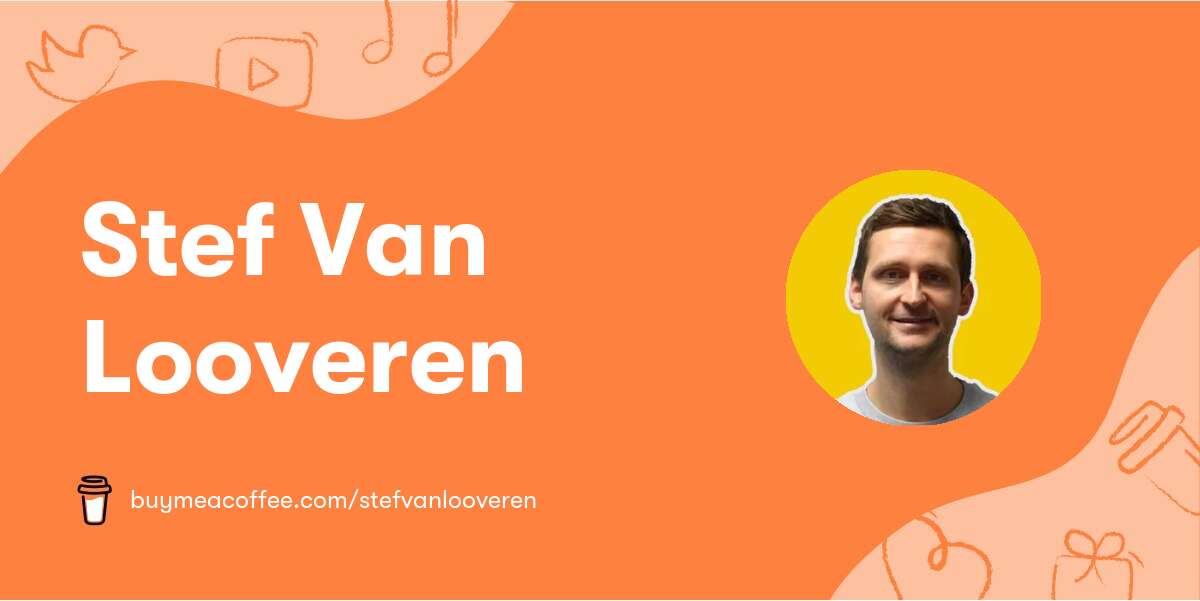In this blog post, I'll go over the option to use an image in your prompt in Midjourney.
Also checkout my more detailed blog post Reference image usage in Midjourney guide
Using existing images in a Midjourney Prompt

To add images to a prompt, you can simply type or paste the web address where the image is stored online. The address must end in an extension like .png, .gif, or .jpg. You can also experiment with combining images with different styles to create the most exciting results. It's important to note that image prompts go at the front of a prompt and must have two images or one image and additional text to work.
Using Image URLs
An image URL must be a direct link to an online image. In most browsers, right-click or long-press an image and select Copy Image Address to get the URL. If you're using the /blend command, it's a simplified image prompting process optimized for mobile users.
Uploading Images to Discord
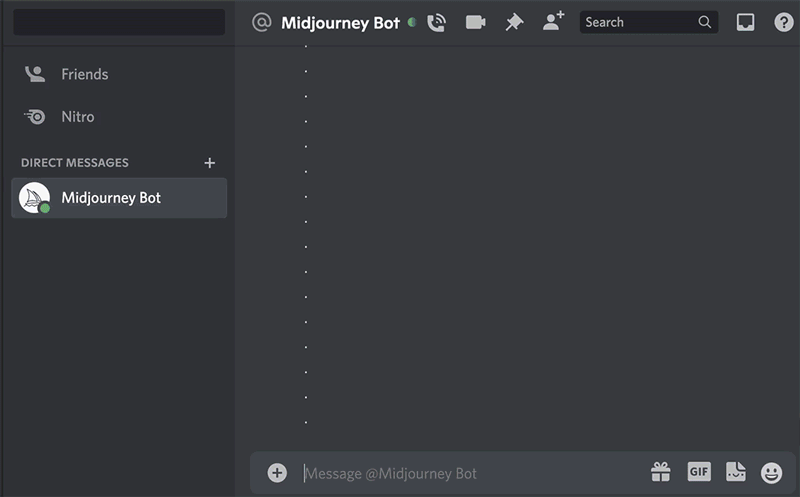
To use a personal image as part of a prompt, upload it to Discord. To upload an image, click the Plus sign next to where messages are typed. Select Upload a File, select an image, and send the message. To add this image to a prompt, begin typing /imagine as usual. After the prompt box appears, drag the image file into the prompt box to add the image's URL. Alternatively, right-click the image, select Copy Link, and then paste the link within the prompt box.