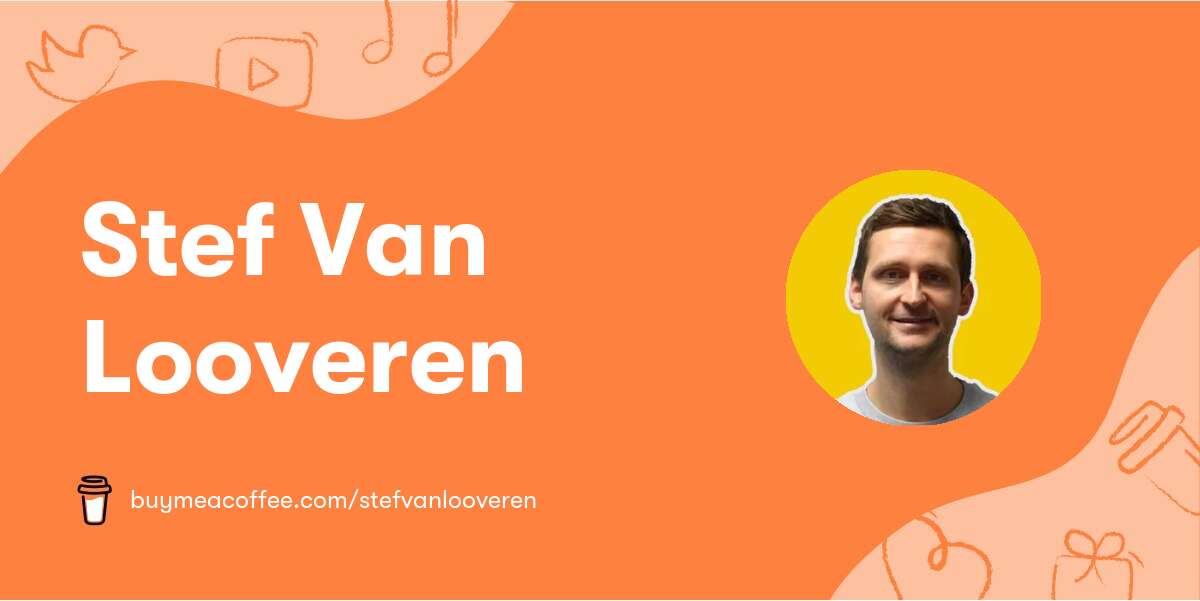Optimizing Reference Image Usage in Midjourney v5
- Utilizing images in your prompts to enhance the outcome In Midjourney v5, you can incorporate reference images as part of your prompt to influence the job's composition, style, and colors.
- Images can be used either independently or in conjunction with text prompts.
- Experimenting with various combinations can yield intriguing results.
Adding Images to Prompts
To include images in a prompt, simply enter or paste the image's online URL. The web address must conclude with an extension such as .png, .gif, or .jpg. After inserting the image addresses, add any supplementary text and parameters to finalize the prompt.
Example: /imagine [image URL] [your prompt]
Pro Tip: Upload your images to Discord, right-click, and copy the image link for easy access. Alternatively, for increased privacy, direct message the image to the Midjourney Bot to prevent other users from seeing the image.
Controlling Reference Image Influence
If you prefer not to let Midjourney automatically blend your reference image(s), you can write a prompt specifying the desired output. In version 5, you can enhance the influence of your reference image using the parameter "--iw N", where N is a value between 0.5 and 2.
The default is 1.0, so to reduce or increase the influence, try using --iw 0.5 or --iw 2, respectively.
Note: Keep in mind that the output won't be an exact replication of the input. Reference images serve as influences, and as such, you won't be able to recreate the precise likeness of a person or object.
Recommendations for Effective Reference Image Use
To make the most of reference images in Midjourney v5, consider the following suggestions:
- Adjust the value of --iw between 0.5 and 2 to modify the influence of reference images. Note that all images will have the same specified weight.
- Tweak the value of --stylize [--s] between 0 and 1000 to decrease or increase the influence of Midjourney's house style.
- Lower values are more likely to generate outputs that closely resemble the reference.
- Ensure the URL of your reference image(s) ends with a proper image filename extension, such as png, jpg, or gif.
- Use the same aspect ratio for input images as desired for output images (e.g., 1:1 in for 1:1 out, 2:3 for 2:3 out, etc.) to avoid border issues.
- Select reference images with clear subjects and uncomplicated backgrounds. While a single reference image requires a text prompt, multiple reference images can be used without a text prompt.
- Incorporate multiple reference images of the same subject to improve the accuracy of the generated output.
- Choose reference images that already approximate the final image you want to create. For instance, it's easier to render a running figure if the reference image already shows a running pose.
- Midjourney will always generate a brand new image, not an exact copy. Expect rough likenesses rather than precise reproductions of people or objects in the pictures.
- Midjourney will not invent, add, or create elements without prompting. For example, if a reference image lacks arms, the generated image will also lack arms unless your prompt specifically mentions arms or related features such as sleeves, biceps, or bracelets.
Step by step guide
Step 1: Bringing the Image to Discord
Once you locate your desired image, it's time to bring it to the platform. Simply drag the image and drop it onto Discord.
Drag and drop the image into Discord. Click on the image to upload – hit Enter.

Click on the uploaded image to make it bigger, then right-click on the uploaded image and copy the link. Keep this handy – we'll need this link soon.

Step 2: Adding the Image Link and Image Weight
Hit the spacebar and paste your copied link, and hit the spacebar again.
Now, it's time to define the image weight. What does that mean? Well, the image weight determines how closely the final art piece will resemble the original image. The weight ranges from 0.5 (the lowest) to 2.0 (the highest).
If you want your art to closely resemble the source image, set your image weight to 2.0.
https://s.mj.run/iI0oICEb-DE selfie of a young woman smiling --ar 4:3 --iw 2

Once you've tweaked your prompt to satisfaction, a click of the Enter key sets the transformation into action.
Let's wait while the magic unfolds.
The result
Let's revisit the original image to refresh our memories on where we started.
Time to reveal what Mid Journey Version 5 created:

The result is very satisfying, isn't it? I can now upscale my images and make new variations from it.
Wrapping Up
Looking back at our original image and what we ended up with is simply amazing. This goes to show the power packed in Mid Journey Version 5. The sky is your limit; set free your creativity and watch it morph into an incredible piece of art.
Keep exploring, keep creating. Until next time!