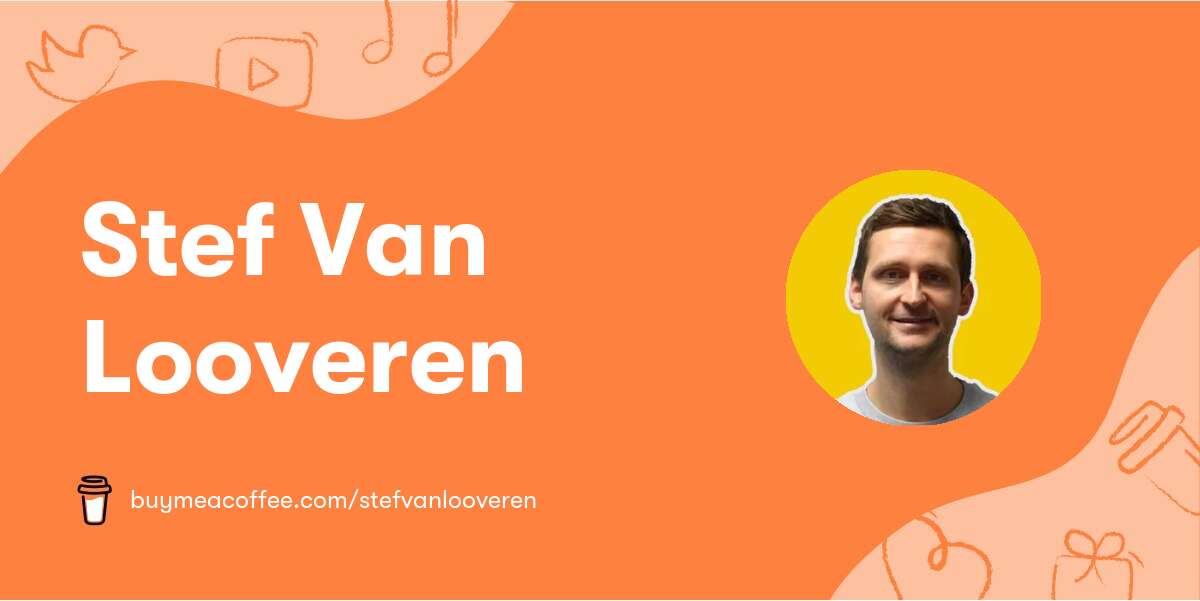Midjourney is an AI-powered image generation tool that allows you to create unique images by providing a prompt and a set of parameters. With Midjourney, you can customize your image generation by tweaking the basic parameters, aspect ratios, and chaos levels to suit your specific needs.
In this post, we'll explore all of the Midjourney image generation parameters, including basic parameters like aspect ratio, chaos, quality, seed, stop, style, and stylize, as well as model version parameters and upscaler parameters.
note: the example image you see is the raster image you get from Midjourney before upscaling one of the images from the raster.
Basic Prompt Parameters (also known as "commands")
- Aspect Ratios:
--aspector--ar
By using the "--aspect" or "--ar" parameter, you can modify the aspect ratio of the image that will be created. The aspect ratio refers to the ratio between the width and height of an image and is usually represented as a pair of numbers separated by a colon, such as 7:4 or 4:3.
To illustrate, if you intend to create a YouTube thumbnail, you would specify "--ar 16:9". However, please note that in v5, you have the flexibility to choose any aspect ratio, but generating images with a ratio greater than 2:1 could lead to unpredictable outcomes.
Example:
A picture of a cat --ar 3:4 --v 5

Chaos
--chaos <number 0–100>
The parameter "--chaos" or "--c" has an impact on the diversity of the initial image grids. A high value of chaos would lead to more unusual and unpredictable outcomes, whereas lower chaos values would generate more consistent and repeatable results.
You can specify a chaos value between 0-100 by utilizing the command "--chaos," with 0 being the default setting.
A picture of a cat --chaos 100

No
--no
The "--no" parameter can be utilized to eliminate specific details or imperfections from the generated images.
For instance, using "--no text" would attempt to erase any text present in the image; however, please note that this may not always yield the desired outcome.
Example:
A picture of a cat --no red-haired

This will attempt to create a picture without red-haired cats
Quality
--quality <.25, .5, 1, or 2>, or--q <.25, .5, 1, or 2>
By adjusting the "--quality" or "--q" parameter, you can modify the time taken to generate an image. Selecting a higher quality setting would require more processing time, but it would produce more intricate details. Nonetheless, bear in mind that a higher quality setting would also consume more GPU minutes per job. It is essential to note that the quality setting would not affect the resolution of the output.
The default quality is 1, which represents base quality, but you can set it to .25 (quarter quality) or .5 (half quality).
A picture of a cat --q 2

Seed
--seed <integer between 0–4294967295>
The Midjourney bot uses a seed number to create a field of visual noise, like television static, as a starting point to generate the initial image grids. Seed numbers are generated randomly for each image but can be specified with the --seed or --sameseed parameter. Using the same seed number and prompt will produce similar ending images. To use a specific seed number, you can locate it on the Midjourney website and copy it.
When entering your prompt, add the seed code as follows: "--seed [insert copied seed number]."
A picture of a cat --seed 1234
Stop
--stop <integer between 10–100>
To halt a job midway during the processing, add the "--stop" parameter to your prompt. However, stopping a job before completion would produce less intricate and blurry results. But sometimes, you benefit from more "foggy" results!
For instance, adding "--stop 50" to your prompt would terminate the generation process when it reaches 50% completion.
A picture of a cat --stop 50

Style
--style <4a, 4b, or 4c>
Switch between versions of the Midjourney Model Version 4.
A picture of a cat --v 4

A picture of a cat --v 5

Stylize
--stylize <number>, or--s <number>
The parameter "--stylize" or "--s" determines the strength of the MJ training applied to the generated image. A low stylization value would generate images that resemble the prompt more closely, whereas higher values would produce artistic images that are less related to the prompt.
In v5, the default value for stylization is "--s 100," but you can set it to any value between 0-1000.
A picture of a cat --s 1

A picture of a cat --s 100

A picture of a cat --s 1000

Weird
The "weird" parameter is a feature that can be added to a prompt to generate quirky and offbeat qualities in the resulting images. This parameter can be used to create unique and unexpected outcomes1. The "--weird" parameter accepts values from 0 to 3000
A picture of a cat --weird 3
A picture of a cat --weird 3000
Uplight
--uplight
Use an alternative "light" upscaler when selecting the U buttons. The results are closer to the original grid image. The upscaled image is less detailed and smoother.
A picture of a cat --uplight
Upbeta
--upbeta
Use an alternative beta upscaler when selecting the U buttons. The results are closer to the original grid image. The upscaled image has significantly fewer added details.
A picture of a cat --upbeta
Experimental parameters
Turbo
The turbo parameter in Midjourney is an experimental feature that is available only to subscribers who want extremely quick image generation. It uses a high-speed experimental GPU pool and generates images up to four times faster than Fast Mode. However, it consumes twice as many subscription GPU minutes as a typical Fast Mode Job.
Turbo mode is only available with Midjourney Model Versions 5, 5.1, and 5.22. If Turbo mode is selected, but the GPUs are unavailable, or it is incompatible with the selected model version, the job will run in Fast Mode instead.
Turbo mode is an experimental feature, and availability and price may change at any time2. To use the turbo parameter, subscribers can use the --turbo command.
A picture of a cat --turbo
Default Values (Model Version 4)
| Aspect Ratio | Chaos | Quality | Seed | Stop | Style | Stylize |
|---|---|---|---|---|---|---|
| Default Value | 0 | 1 | Random | 100 | 4c | 100 |
| Range | 1:2–2:1 | 0–100 | .25 .5 1 or 2 | whole numbers 0–4294967295 | 10–100 | 4a, 4b, or 4c |
What's new in Version 5.1
--v 5.1 is more opinionated (like v4) and easier to use with short prompts
--style RAW is an 'unopinionated' mode for V5.1 (similar to V5.0 default). Read more about RAW style.
Model Version Parameters
Midjourney routinely releases new model versions to improve efficiency, coherency, and quality. Different models excel at different types of images.
Niji
--niji
An alternative model focused on anime-style images.
High Definition
--hd
Use an early alternative model that produces larger, less consistent images. This algorithm may be suitable for abstract and landscape images.
Test
--test Use the Midjourney special test model.
Testp
--testp Use the Midjourney special photography-focused test model.
Version
--version <1, 2, or 3> or --v <1 2, or 3> Use an earlier version of the Midjourney algorithm. The current algorithm (V4) is the default setting.
Upscaler Parameters
Midjourney starts by generating a grid of low-resolution image options for each Job. You can use a Midjourney upscaler on any grid image to increase the size and add additional details. There are multiple upscale models available for upscaling an image.
Uplight
--uplight Use an alternative "light" upscaler when selecting the U buttons. The results are closer to the original grid image. The upscaled image is less detailed and smoother.
Upbeta
--upbeta Use an alternative beta upscaler when selecting the U buttons. The results are closer to the original grid image. The upscaled image has significantly fewer added details.
Upanime
Use an alternative upscaler trained to work with the when selecting the U buttons. This upscaler was specifically created to work with the --niji Midjourney Model.
Other Parameters
These parameters only work with specific earlier Midjourney Models
Creative
--creative Modify the test and testp models to be more varied and creative.
Image Weight
--iw Sets image prompt weight relative to text weight. The default value is --iw 0.25
.
The image weight parameter "--iw" is relevant only when using both image and text prompts simultaneously. By adjusting the weight, you can increase the significance of the image in the final output.
In v5, the default image weight is set to "--iw 0.5", but it can be raised to a maximum of "--iw 2". For instance, adding the parameter "--iw 2" to the prompt "[image link] vibrant landscape" would significantly elevate the influence of the image in the generated output, whereas "--iw 0.5" would indicate a lower image impact.
Sameseed
--sameseed Seed values create a single large random noise field applied across all images in the initial grid. When --sameseed is specified, all images in the initial grid use the same starting noise and will produce very similar generated images.
Video
--video Saves a progress video of the initial image grid being generated. Emoji react to the completed image grid with ✉️ to trigger the video being sent to your direct messages. --video does not work when upscaling an image.
Tile
When you add the "--tile" parameter to your prompt, the generated image would be suitable for creating seamless patterns for fabrics, wallpapers, and textures.
Want to go advanced with Midjourney? Pre-subscribe to my video course.