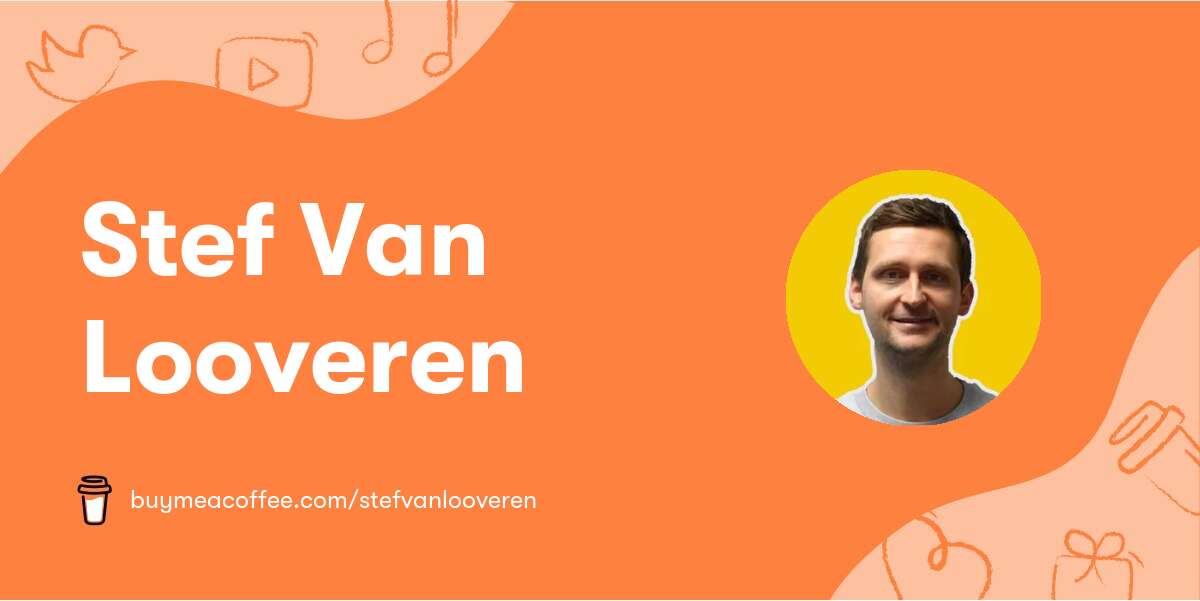With Midjourney's new Inpaint tool and a face swapper, you can now turn any photo into any pose, and the result is nearly perfect. Through this post, I'm going to walk you through the process which I recently discovered on Discord, and show you how much fun you can have with your photos.
Midjourney Inpainting Tool
Let’s start with a standard user scenario. I had this image of the belgian king. I used it as a reference image.

As you can see, using the king as a reference image on Midjourney resulted in a new photo that was somewhat the outline of him. While the tool can't perfectly replicate faces (which is why we use a face swapper), it does a decent job of creating a resemblance. Now we needed to make it larger and selected the desired image, which was pretty straightforward.

Save a person
I then used the /saveid command in Midjourney discord to save the king as a person. I used a front facing portrait as the reference and named him "filip".

The bot reacts with "idname filip created".
Using The Vary Region Feature
One of the novel features Midjourney has just unveiled is Vary Region, and that's what we were going to use next.

I used this feature to select the region I wished to change. In this case, I kept the upper half of the image intact and converted the lower part to a yoga outfit.

Use Face Swapping in Midjourney
Then it was time to inject humor into the creation by using the new face swapper tool. Follow the instructions on how to add the app to your own midjourney bot.
I hit the dots on the right of my Yoga king to select the INswapper app. This should replace the king I created with midjourney with King Filip.

The result is pretty good! With some tweaking and testing I can easily do a lot more.