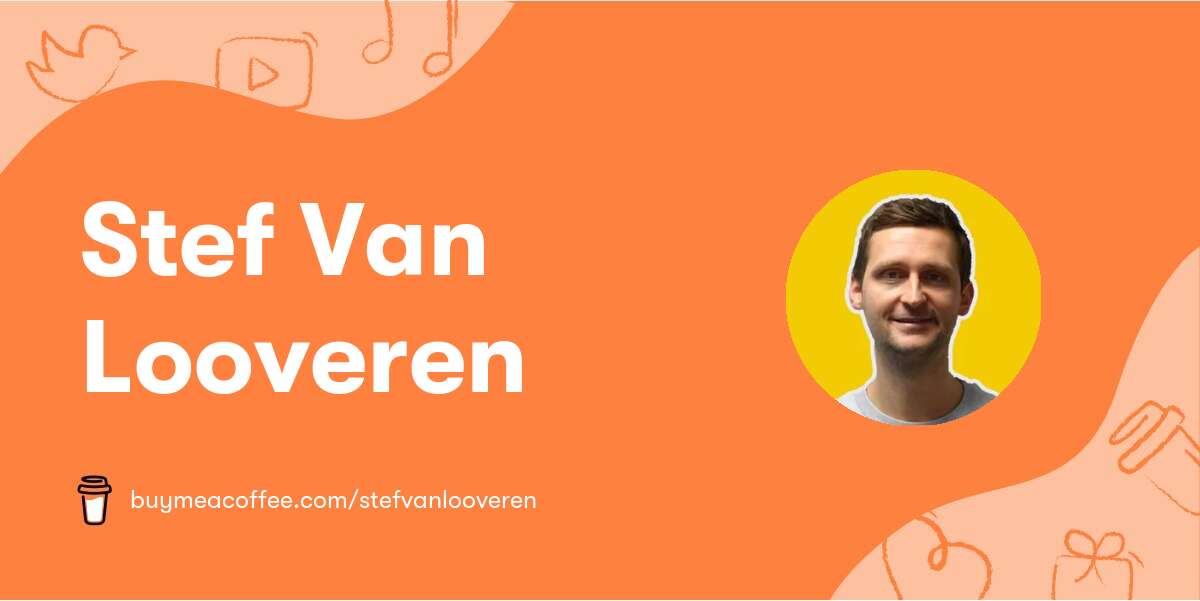If your NVIDIA Broadcast camera is not showing in OBS, there are a few troubleshooting steps you can try:
- Restart OBS: Sometimes, simply restarting OBS can resolve the issue.
- Check drivers: Make sure you have the latest drivers installed for your NVIDIA Broadcast camera.
- Close and reopen NVIDIA Broadcast: Close the NVIDIA Broadcast app completely from the system tray and then reopen it. This can help refresh the camera preview and resolve any issues.
- Replug the camera: Unplug and replug the camera to ensure it is properly connected
- Select camera source in NVIDIA Broadcast: In the NVIDIA Broadcast app, make sure the camera source is selected correctly.
- Configure camera settings: Check the camera resolution and refresh rate settings in the NVIDIA Broadcast application. You may need to reload the camera in OBS Studio by deactivating and reactivating it in the camera settings.